For an Informed Love of God
Installing FlashWorks (Macintosh)
Decompress the Installer
The file that you download is a zipped file. You will need to decompress it using your operating system or any one of the software programs freely available such as the free Stuffit Expander (Mac | Windows) or 7-Zip (Win).
Starting the Installer
When you double click on the Installer you are greeted with this screen. Click Agree.

You will be warned that the Installer was downloaded from the Internet. Click Open.
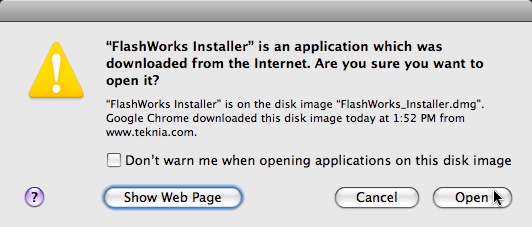
Running the Installer
The Installer will open this window. Double click on the FlashWorks Installer.

You will be asked for your computer's password. Enter it and click Ok.

The Read Me screen shows you where your files are going to be placed. This information is also in the ReadMe.txt file that is downloaded with the databases. Click Install.

You are told one more time where the files are going. Please pay attention to this; we receive a lot of support emails about where the files are. Click Install.

When the Installer is finished with its work, it tells you. Click Quit.

The application FlashWorks is saved into a folder named Teknia, which is inside your Application folder. (There are two Application folders on the Mac. This is the main one that is for all the users of your machine. It is not the Application folder in your User account.)
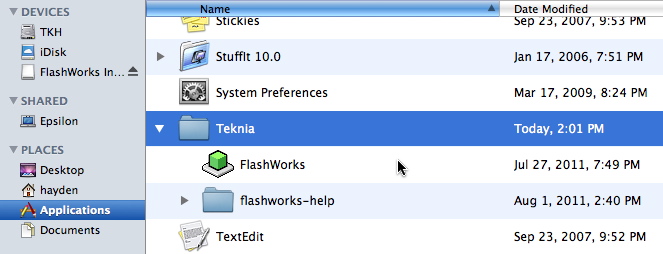
The databases are saved into your User Document folder inside the folder Teknia::FlashWorksData.

Starting FlashWorks
When you start FlashWorks for the first time, you need to tell it where the database is. Click Ok.

Go to File>>Open database, go to the Documents:Teknia::FlashWorksData folder and select FlashWorksGreek.vdb (or, if you are studying Hebrew, FlashWorksHebrew.vdb).
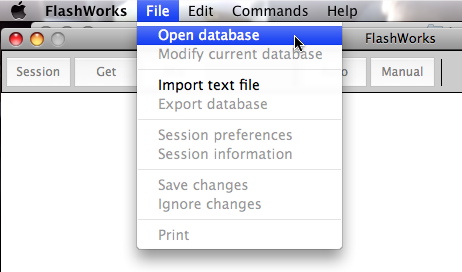
If you get an error message about a VException, please see our forum post on fixing the problem.
If you want to make FlashWorks open this database every time it starts, please see our discussion here.