For an Informed Love of God
Create Your Own Database
You can use a word processor or a spreadsheet program to create your text file. Currently, this is the only way to add new words to your database. Save the file as a tab delimited text file, and create a new database with the File >> Import text file option. For more information, see our related support document.
We will describe what is in each column. In the diagram below, [T] stands for the single character produced by the [TAB] key. [CR] means [carriage return], which is what the computer enters when you press [RETURN.]
If you are using a word processor, you must enter the [TAB] and [CR] manually. If you are using a spreadsheet, then save the file as 'text only,' which is tab delimited. ('Tab delimited' means that there is a [TAB] between the values in each cell.) Spreadsheets generally insert the [TAB] and [CR] automatically. If you leave any fields blank, be sure there is a tab taking you to the next field.
The best way to do this may be to download the text file of any FlashWorks database and modify it.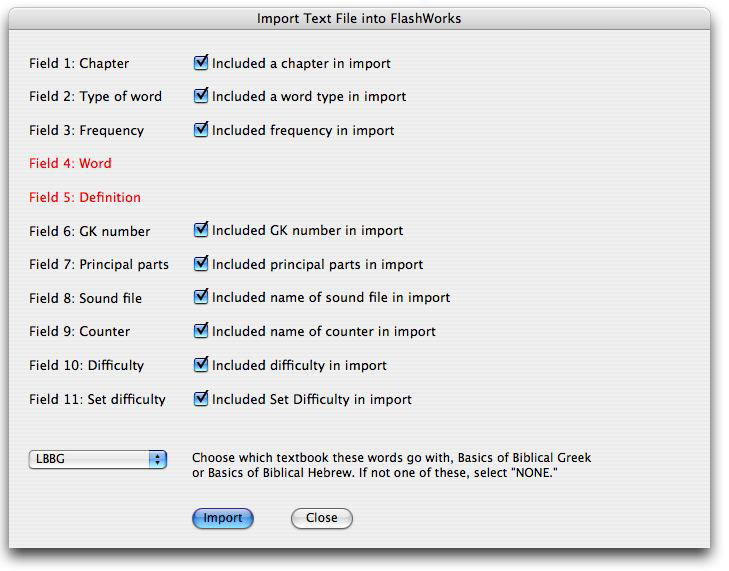
When you select this option, you are asked to name the new database, and then locate the text file to be imported. The entries must be in this order, but if you wish to omit any of the options, then deselect its checkbox. Only fields 4 and 5 are mandatory. So, for example, if you want to import the frequency, word, and definition, then deselect the other checkboxes (i.e., only "Include frequency in import" is selected), and then your import text file will have three columns: frequency + tab + word + tab + definition + carriage return.
If you are creating a database to be used with the Basics of Biblical Greek, chose "LBBG" from the popup menu; if Basics of Biblical Hebrew, choose "LBBH." For any other textbook, choose "NONE."
Column headings
10 [T] A [T] 555 [T] agw [T] I lead [T] 3123 [T] axsw [T] agw [T] 4 [T] 5 [T] 1 [CR]
Column content
1. 10
The first column contains the chapter of the word in the textbook. If you are not aligning the words with a text book, then leave this column empty. The number is followed with a tab.
2. A
The second column contains the type of word. It must be a single letter, capitalized, and must be one of the following: N (Noun); A (adjective); V (verb); P (preposition); O (other, such as adverbs, conjunctions, etc.); G (grammar, such as any parts of grammar you wish); S (verbal stems, such as principal parts). The type designation is followed with a tab.
3. 555
This is the frequency of the word. Even if you are not developing a word list for a closed set of words, such as biblical Greek or Hebrew, you could use this field to key words as to how frequent they are in general. For example, if it is a common word, set it to 00099. If it is a little less common, key it to 00001. And so forth. The number is followed with a tab.
4. agw
The fourth column holds the actual word. It must be less than fifty characters long. The word is followed with a tab.
5. I lead
The fifth column holds the meaning of the word. It must be less than 100 characters long. The meaning is followed with a tab.
6. 3123
The sixth field holds a unique number identifying this word such as the Strong's or the Goodrick/Kohlenberger numbers.
7. axsw
The seventh column holds a verb's principal parts. They must be less than 100 characters.
8. agw
The eighth column holds the name of the sound file that pronounces the word. It must be less than fifty characters long, each entry must be unique, and is followed with a tab. (This feature will be implemented in a future release.)
9. 4
This is the counter that is increment/decremented as you click on "Right" and "Wrong." If you do not have these values in the database you are creating, FlashWorks adds a "4."
10. 5
This column is the difficulty rating for this word. It must be 1 through 5.
11. 1
This final column holds either a 1 or 0. If you want FlashWorks to set the difficulty for this word automatically, include a 1. If not, include zero.
Be sure there is a carriage return after the last entry.