For an Informed Love of God
How to Import a Text file into a New Database
If you want to create your own database starting with the text files, you can read the instructions (below) or watch it on YouTube.
1. Optional: Download the text file
The text files are downloaded with the application installer. If for some reason you have deleted them, you can get them here. You should copy it into the Teknia/FlashWorksData directory that was created by the FlashWorks Installer.
- Text file to import for Greek (Macintosh | Windows)
- Text file to import for Hebrew (Macintosh | Windows)
- Text file to import for Spanish (Macintosh | Windows)
- Text file to import for French (Macintosh | Windows)
- Text file to import for German (Macintosh | Windows)
If you want to create your own database from an existing language, it is easiest to start with one of these text files and modify it to your liking.
2. Import the text file into a new database
| 1. Select File>>Import text file. |
 |
| 2. Makes sure all the checkboxes are checked and select the appropriate language from the dropdown menu. Then click Import. |
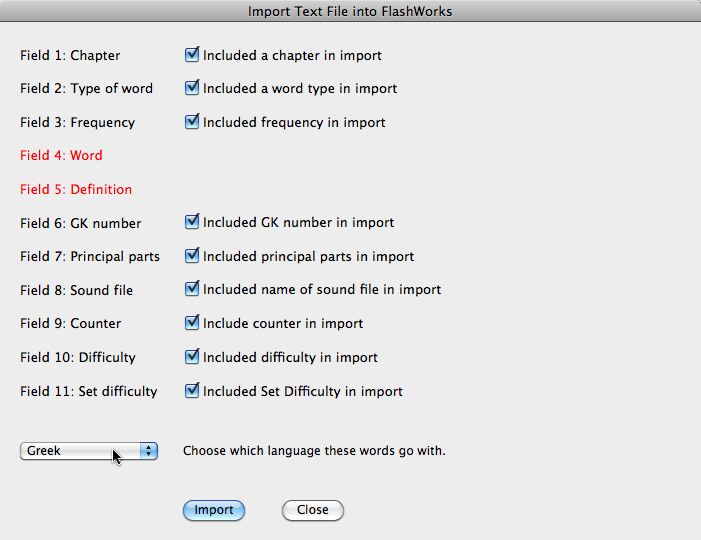 |
| 3. Navigate to the FlashWorksData directory in your User/Documents folder. Make sure the name of the database is right for your language, and click Save. |
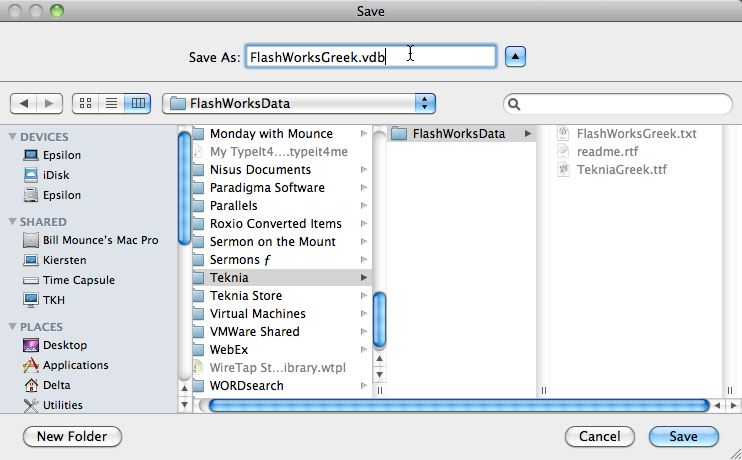 |
| 4. This is just a reminder that you are going to need to be able to locate the text file you downloaded for your language. |
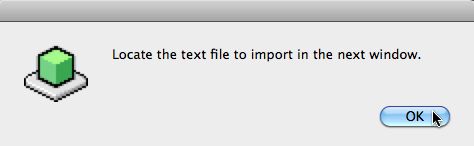 |
| 5. Find the text file and click Open. |
 |
| 6. When FlashWorks is done creating your database, it will give you some details. |
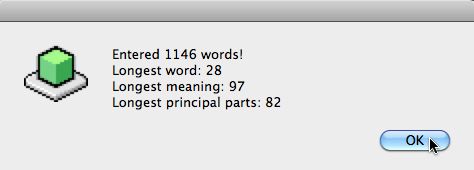 |
3. Open Your New Database
| 1. Select File >> Open database. |
 |
|
2. Navigate to where you saved the new database, click on it and then on Open. It will open the database and load the words. |
 |
4. Set Your Preferences
|
1. If you want the same database opened every time FlashWorks starts, you have to tell it to do so. Select FlashWorks>.Saved preferences |
 |
| 2. Click on the Other tab and then on Browse. |
 |
| 3. Navigate to your database, select the vdb file, and then click on Open. |
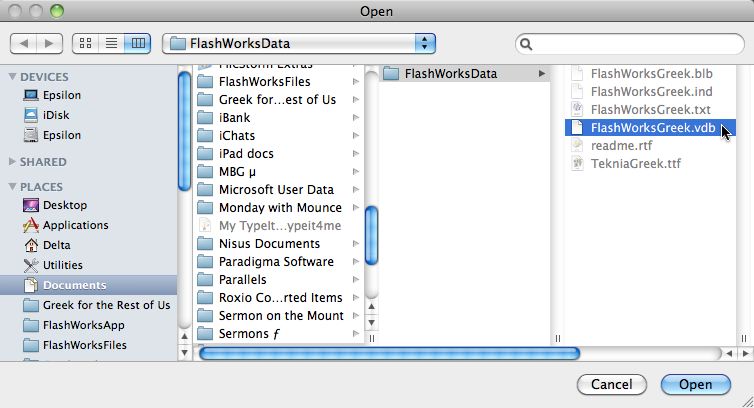 |
|
4. FlashWorks will write the full path for the database into the field. Click on Okay, and FlashWorks will load the words. |
 |